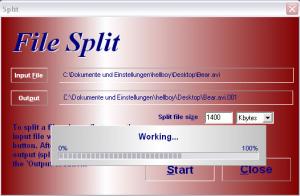
HJSplit is a file splitter which enables you to split files of any type and size. Does not need to be installed. Just click on hjsplit.exe and the program starts. This program can even handle files which are larger than 10Gb!
Now what's the use of a program like HJSplit? Think of a file of 20 Mb, and try to send this to a friend. Using email this does not succeed, it is simply too large, and how to put it onto a floppy? HJSplit will enable you to split the large file into smaller chunks, which can be much more easily sent and stored.
Of course HJSplit can join these split parts back together again, so that the original file is restored. HJSplit is very reliable, simple, small and easy to use. It does not need any installation or complicated DLLs, it just consists of one '.exe' file. This means that you can also run it directly from a floppy or CD-Rom.
Languages:
English
Media Fire Download Link:
Download Now
Download Now
Size : 1mb(OS : windows all )
How to Download
1. Click on the download links
2. Wait for few seconds and then click on skip ads.
Most file sharing sites such as RapidShare, HotFile, etc have some limitations on the size of the uploaded files. This is why, often you come across files that are uploaded in parts to RapidShare. These files have the extensions .001, .002, .003, and so on and need to be joined first.
In this article we describe the steps to join multiple part files into a single one using HJSplit, a popular freeware program for splitting and joining files. HJ-Split does not need any installation. It is a standalone exe file, so you can carry the program anywhere on a USB drive, and split/merge files.
1. Say you have downloaded a movie file (AVI) in several parts. For instance, if the name of your video file is myvideo.avi, then these parts are named as MyVideo.avi.001, MyVideo.avi.002, and so on. Download all the parts of the file and place them in a folder.

2. After downloading HJSplit, double click to run it (download link given below). Then click on ‘Join’.

3. The ‘File Join’ dialog opens. Click on ‘Input File’ button to choose the first part of the file (.001) that you want to join.
Note that in order for HJSplit to automatically recognize the remaining parts of the file and for the file joining to be successful, you must place all the files in the same folder.
 4. Browse to the folder containing all the part files. By default, HJSplit looks only for the .001 file in that folder. Select that file, and click ‘Open’.
4. Browse to the folder containing all the part files. By default, HJSplit looks only for the .001 file in that folder. Select that file, and click ‘Open’.
 5. After returning to the ‘File Join’ dialog, click on ‘Output’ button if you want to select a different destination folder for the joined file. By default HJSplit places the joined file in the same folder as the part files. Once you are done with choosing the ‘Input File’, and the ‘Output’, click on ‘Start’.
5. After returning to the ‘File Join’ dialog, click on ‘Output’ button if you want to select a different destination folder for the joined file. By default HJSplit places the joined file in the same folder as the part files. Once you are done with choosing the ‘Input File’, and the ‘Output’, click on ‘Start’.
 6. File joining progress is shown, and once completed you will get a message ‘Joining Completed’.
6. File joining progress is shown, and once completed you will get a message ‘Joining Completed’.
That’s it. You can now watch the AVI file that you just joined in any media player, such as VLC media player, Windows Media Player, Miro, or Kantaris. In case you have unfortunately ended up with an incompletely downloaded DivX or AVI file, you may consider fixing it with DivFix++.
Most file sharing sites such as RapidShare, HotFile, etc have some limitations on the size of the uploaded files. This is why, often you come across files that are uploaded in parts to RapidShare. These files have the extensions .001, .002, .003, and so on and need to be joined first.
In this article we describe the steps to join multiple part files into a single one using HJSplit, a popular freeware program for splitting and joining files. HJ-Split does not need any installation. It is a standalone exe file, so you can carry the program anywhere on a USB drive, and split/merge files.
1. Say you have downloaded a movie file (AVI) in several parts. For instance, if the name of your video file is myvideo.avi, then these parts are named as MyVideo.avi.001, MyVideo.avi.002, and so on. Download all the parts of the file and place them in a folder.
2. After downloading HJSplit, double click to run it (download link given below). Then click on ‘Join’.
3. The ‘File Join’ dialog opens. Click on ‘Input File’ button to choose the first part of the file (.001) that you want to join.
Note that in order for HJSplit to automatically recognize the remaining parts of the file and for the file joining to be successful, you must place all the files in the same folder.
That’s it. You can now watch the AVI file that you just joined in any media player, such as VLC media player, Windows Media Player, Miro, or Kantaris. In case you have unfortunately ended up with an incompletely downloaded DivX or AVI file, you may consider fixing it with DivFix++.
No comments:
Post a Comment